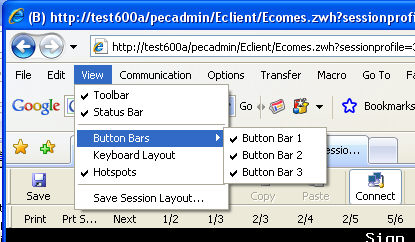
Turning Off Button Bars
PASSPORT Web to Host
TN3270, TN5250, VT, SCO ANSI, Wyse 60
Can I increase the available screen space in a session by turning off the button bars by default?
By default, PASSPORT Web to Host displays all toolbars, button bars and hot spots. However, the Administrator can easily disable the visibility of these items by following the steps below. This will result in a more traditional 3270 look and feel.
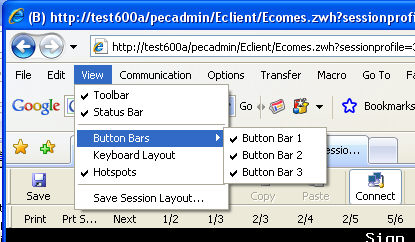
When changing the button bar settings from the client, the settings will only saved if the administrator has given users permissions to save their settings locally.
Even more of the screen can be utilized by turning off all Internet Explorer toolbars. This can be taken one step further by using the Internet Explorer "Full Screen" feature (F11), which will enable the entire screen as the emulator window.
screen, enable, disable, button bars, full screen, toolbars, hotspots