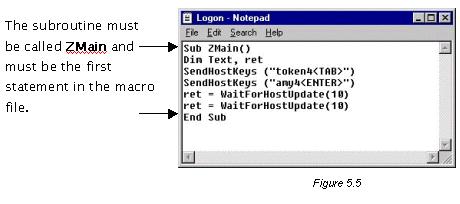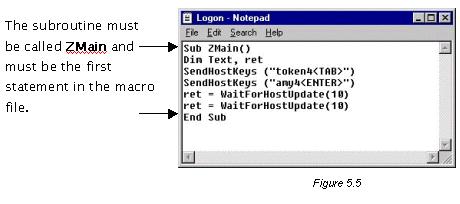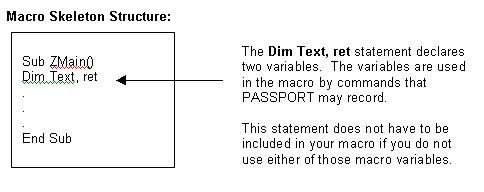PASSPORT Knowledge Base
Macros
Date Published: May 19, 2004
Date Updated: March 10, 2008
Title
Writing a Macro
Product
PASSPORT PC to Host, PASSPORT Web to Host
Emulation Types
TN3270, TN5250, VT, SCO ANSI, Wyse 60
Issue
Writing a macro.
Solution
The easiest way to write a macro in PASSPORT is to record one and then edit it:
- To record a macro, start PASSPORT and proceed to the point where you wish to start recording.
- Select the Macro®Record menu command in an active session. Step through the process you wish to record.
- While recording your macro, you may wish to include additional functionality such as a prompt or pause. You may do so by selecting the desired function from the Macro menu command.
- Once the process you want to record is complete, select the Macro®End Record menu command.
- Enter a name for the macro.
- To edit a macro, select the Macro®Edit menu command.
- Select the macro file you want to edit form the dialogue box and click the Open button.
PASSPORT uses the Windows Notepad program as the default macro editor, but any text editor may be used to edit a macro file. PASSPORT macro files must have the *.mac, *.zmc, or *.zam file extension.
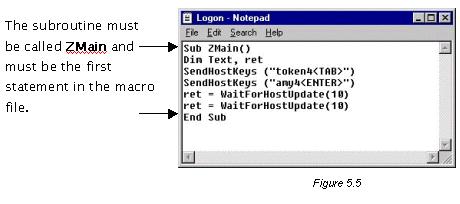
The structure of the macro file is very simple. The PASSPORT macro is actually a macro subroutine.
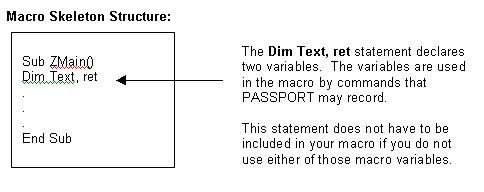
Keywords
macro, write, writing, record