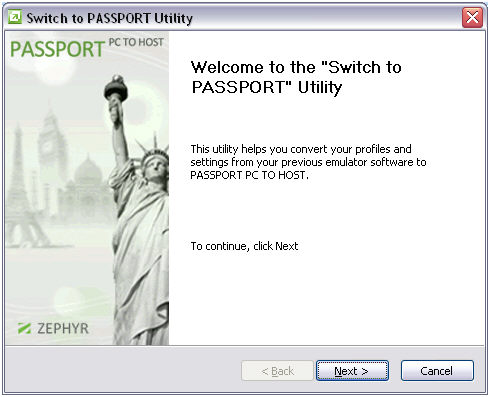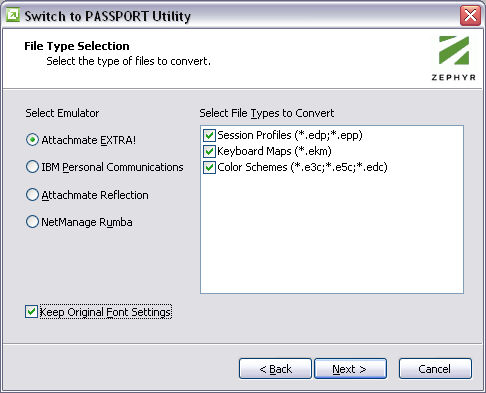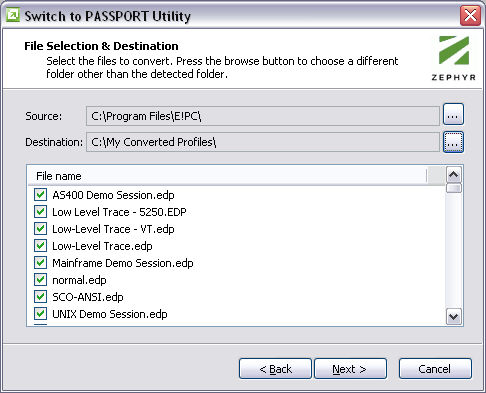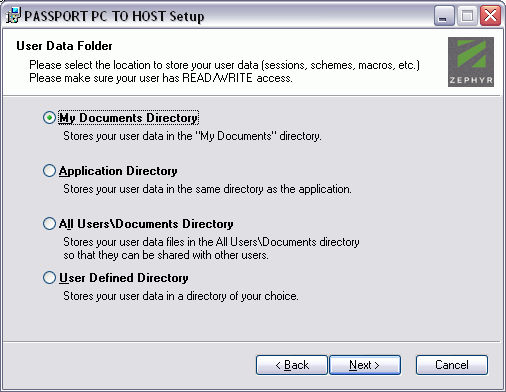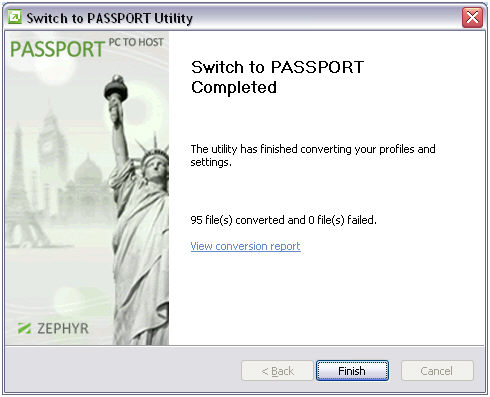PASSPORT Knowledge Base
Miscellaneous
Date Published: November 22, 2010
Date Updated: January 9, 2012
Title
Switch To PASSPORT Utility
Product
PASSPORT PC to Host
Emulation Types
TN3270, TN5250, VT, SCO ANSI, Wyse 60
Issue
Does Rocket Software have a tool available that converts the configuration files from other emulation software for use with PASSPORT?
Solution
Rocket Software now has a utility called the Switch to PASSPORT Utility, which may be used to convert certain configuration files from some common emulation products. See the matrix below for a list of products and the associated configuration files available for conversion:
|
|
Attachmate
EXTRA!
|
IBM
Personal Communications
|
Attachmate
Reflection
|
NetManage
Rumba
|
|
Session Profiles
|
.EDP (Display Sessions)
.EPP (Printer Sessions)
|
.WS
|
.RSF
.R2W
.R4W
|
.WDM
.WPM
.WDA
.WPA
.WDU
|
|
Keyboard Maps
|
.EKM
|
.KMP
|
.MAP
.RKM
|
.MAP
|
|
Color Schemes
|
.E3C (3270)
.E5C (5250)
.EDC (VT)
|
N/A
|
N/A
|
N/A
|
Download
To obtain the Switch to PASSPORT Utility, follow the link below to download a ZIP file, which contains the executable file. There is no setup or installation necessary. Once downloaded, just extract the Switch2Passport.exe file and run.
Download Switch to PASSPORT Utility (998 KB)
Usage
The information below will guide you through the process of converting your existing configuration files:
-
When you start the Switch to PASSPORT Utility program the following welcome screen will display:
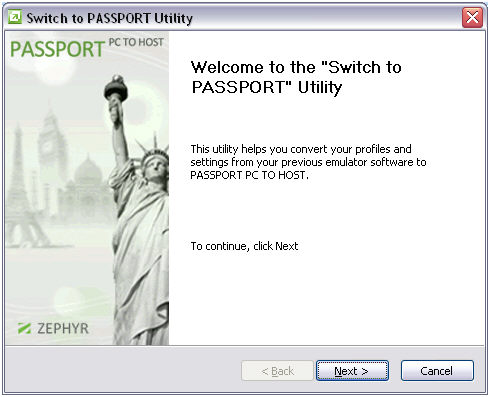
-
Click Next to continue to the File Type Selection screen:
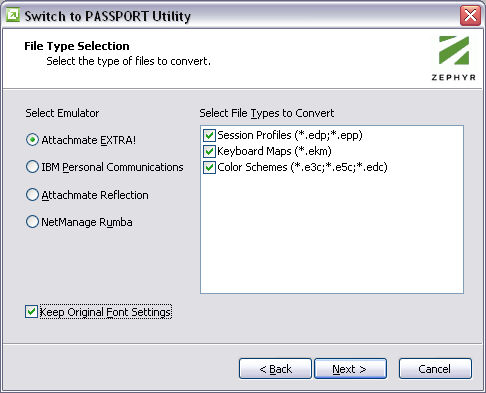
-
Here you will choose the emulator and associated configuration files to convert. By default, when you choose an emulator, all associated file types are automatically selected for migration. However, if you wish to convert only a particular file type simply un-check the ones that are not required. Once your selections have been made, click Next to continue to the File Selection & Destination screen:
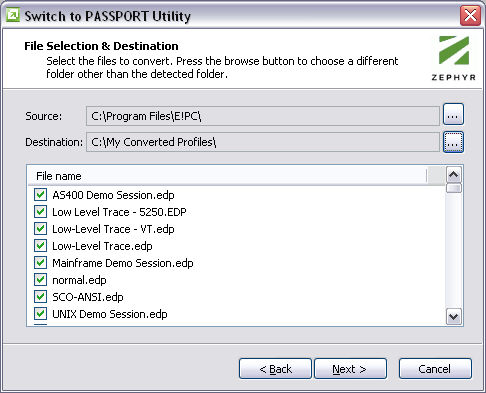
-
The wizard will automatically set the Source based on the emulator selected in step 2 above. However, if the selected emulator is not found on the computer where the utility is being run, this will be set to the currently logged in user's My Documents folder. The Destination is determined by the User Data Folder selected during PASSPORT PC to Host installation:
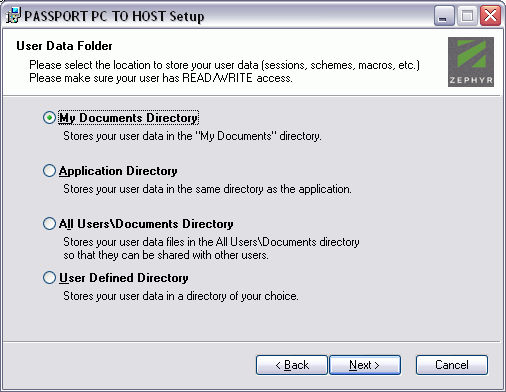
Note: the above image is taken from the PASSPORT PC to Host setup program and is not part of the Switch to PASSPORT Utility.
Both the Source and Destination folders may be customized by choosing the appropriate browse button to the right of these fields.
The file list is automatically populated and selected based on the options chosen in step #2. Optionally, individual files may be de-selected and standard file operations are available for multiple selections. For example, to de-select all the files in the list you may highlight the first file, scroll down to the bottom of the list, click the last file while holding the Shift key, then clicking any of the check boxes. The Ctrl key may also be used to individually select multiple files in the list. Once you are satisfied with your selections, choose Next to begin the conversion process.
-
Once completed, you will be presented with the following summary page with information regarding the outcome of the conversion:
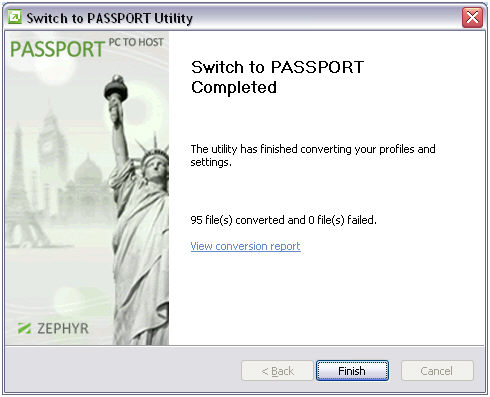
You may click the View conversion report link to display a text file with the details of the conversion, including any errors that may have occurred during the process.
Command Line Parameters
As of December 13, 2011 the latest version of the Switch To PASSPORT Utility has the ability to be run from the command line. This may be useful for organizations who would like to convert configuration files automatically or silently without using a Graphical User Interface. For more information, including a description of all available command line parameters, download from the link above and review the CommandLine.txt file.
More Information
-
The Switch to PASSPORT Utility currently converts to PASSPORT PC to Host version 2002-621 and newer. The conversion tool may not be used to convert to PASSPORT Web to Host format at this time.
-
In order to run the Switch to PASSPORT Utility, you must have PASSPORT PC to Host version 2001-621 or newer installed. To download a fully functional 30-day evaluation of the latest release, please visit the following page on the Rocket Software web site:
http://www.zephyrcorp.com/downloads/terminal-emulation.asp
-
Configuration Files
Keywords
switch, migration, migrate utility, conversion, convert, configuration, EXTRA, Personal Communications, Rumba, Reflection